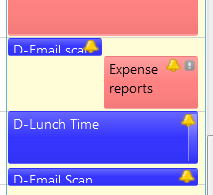The snipping tool freezes when taking control of screen and you can not kill it since task manager does not stay on top of snippingtool. You still have access to taskbar but can not control any window since snipping tool is blocking that.
It took me a while but I found a work around that at least gives you a way to kill snipping tool in the future. You will need to change the setup of task manager first, to make sure it stays on top when running. You can do that by:
1) Hit Ctrl+Shift+Esc to invoke TaskManager
2) On TaskManager menu, select Options-Always on top
In this way if the same problem happens in the future you can still open taskmanager and try to kill snipping tool. I have note tested this yet but will do so and update this blog.
If you have a way to change the stay on top setup while you have the problem please let me know since this would be an even better way. Someone posted this option on the same link I show below but I could not make sense of the instructions:
This happened to me today on Windows 10 when the Snipping Tool froze while making the capture selection. I was able to get the Task Manager to show up by the following:
- Press the Windows key, then type Task Manager + Enter to open the Task Manager
- Press the Windows key again to get the Taskbar in focus
- Right click the system tray icon for the Task Manager and select "Always on top"
BTW, I have compiled this answer based on discussions and suggestions posted here: How to terminate program that takes over the screen.
I found other options but not sure they really work like this recomendation:
Snipping Tool Freezes
Run this command in command-line, and it will work Again:
C:\Windows\System32\cmd.exe /c echo off | clip